Sila Console Overview
The Sila Console is a frontend tool for managing your applications, team members that can also view those applications, and webhooks. You can also view transaction and payment instrument data from the console - note this is view only. Transaction cannot be managed from the console.
First Step - Registration
Register for a console account. You cannot begin using Sila's API's until you have registered for a console account and created an application within the console.
Next Steps - Explore the console, create a new app
The console is broken into four main sections. When you login, you'll be directed to the Home screen.
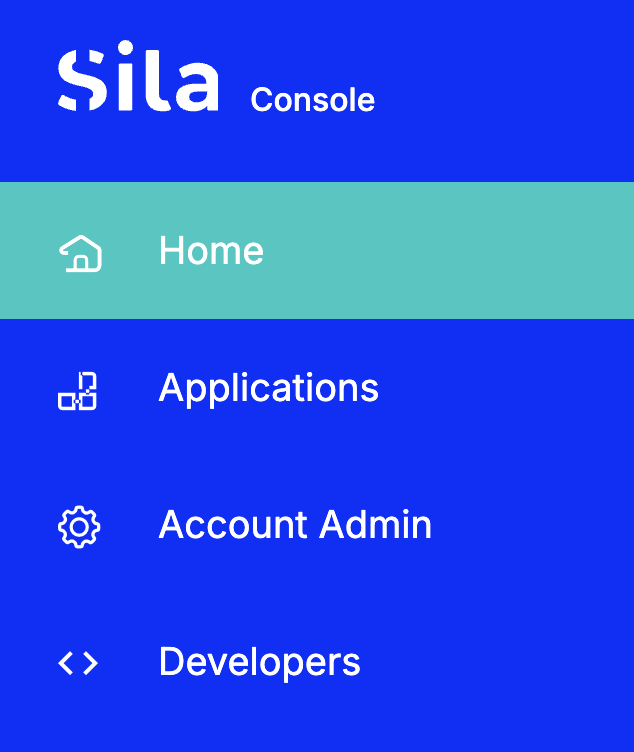
Applications
The Applications Dashboard is your where you will create new apps and manage your existing apps. You will also create your KYC Flow for Advanced KYC here.
Learn more about the Applications Dashboard
- Identifying information such as app_handle
- Extra features that have been enabled for your app
- Authentication information, such as Client ID and Secret
- Manage 3rd-party webhooks
- App metrics
Account Admin
Learn more about Account Admin
- Manage account information
- Manage team members and their roles
- View transaction data
- View end user data
Developers
Learn more about the Developers Dashboard
- Manage webhooks and alerts
- View webhook activity
Permissions
Teams
Teams in the console control who can see which applications. You can make the most use of Teams in the Sandbox environment if you have multiple apps that not everyone should have access to. In Production, you will only have one application, and therefore only one team.
Roles
Your console user's role is what determines what you can and cannot see and do within the console. Read more about the different roles and their permissions here.
Updated 11 months ago