Webhook Overview and Set Up
Overview
Sila implements webhooks so that your application can be notified when certain events occur asynchronously, eliminating the need for your app to continuously poll the Sila API to get an up-to-date status.
Webhook event types:
- KYC status updates
- Advanced KYC kyc_status
- Advanced KYC kyc_action
- Transaction status updates
- Bank account linking via Plaid
- Bank Account Unfrozen/Frozen
Webhooks Automatically Disabled
If a webhook responds with a failure code 15 times in a row we will automatically disable webhooks for your account. If this happens, please ensure that your endpoints respond to requests with a 200 code and then re-enable them manually through the developer console.
From your developer console, navigate to your webhook endpoint configuration.
- Click on a webhook endpoint.
- Click "Edit Details."
- Toggle the "Active" checkbox on the upper right to the "active" position (the toggle will turn blue).
- Click "Save."
Webhook Setup
Add an endpoint to your application.
- This endpoint should be able to receive and make sense of the notification received from Sila. Ensure it's reachable by the outside world.
- The payloads delivered in the notification will differ by event type; refer to the Webhook Event Reference
- The action your application will take after receiving the notification will depend on which event(s) you've subscribed to.
Create a webhook definition in the Sila Developer Console
Use the Endpoints Dashboard to create a new webhook definition; this console will allow you to define:
- your application's new webhook endpoint
- which event(s) to subscribe to
- and various retry parameters.
Webhook Management

Endpoints Dashboard
Use the Endpoints Dashboard to create a new webhooks and manage existing endpoints.
Webhook Activity Dashboard
Use the Webhook Activity Dashboard to see recent webhook event activity and to retry failed webhooks.
Updated about 1 year ago