Debit Cards (Checkout Integration)
Sila's partnership with Checkout.com allows you to pull funds from your debit card into your Sila wallet using /issue_sila or /transact.
Please Note
We offer Visa AFT support for /issue_sila calls with debit cards. No action is needed to use this feature; nothing extra to add to the request body.
Funds issued through the Checkout integration can be expected to be available almost immediately the same day.
Overview
Sila is partnered with Checkout to provide debit cards as a payment instrument option. This page will walk you through the setup.
All steps are completed in the Sila console by navigating to Applications, then clicking either API/ACCESS KEYS or 3RD-PARTY WEBHOOKS as shown below.
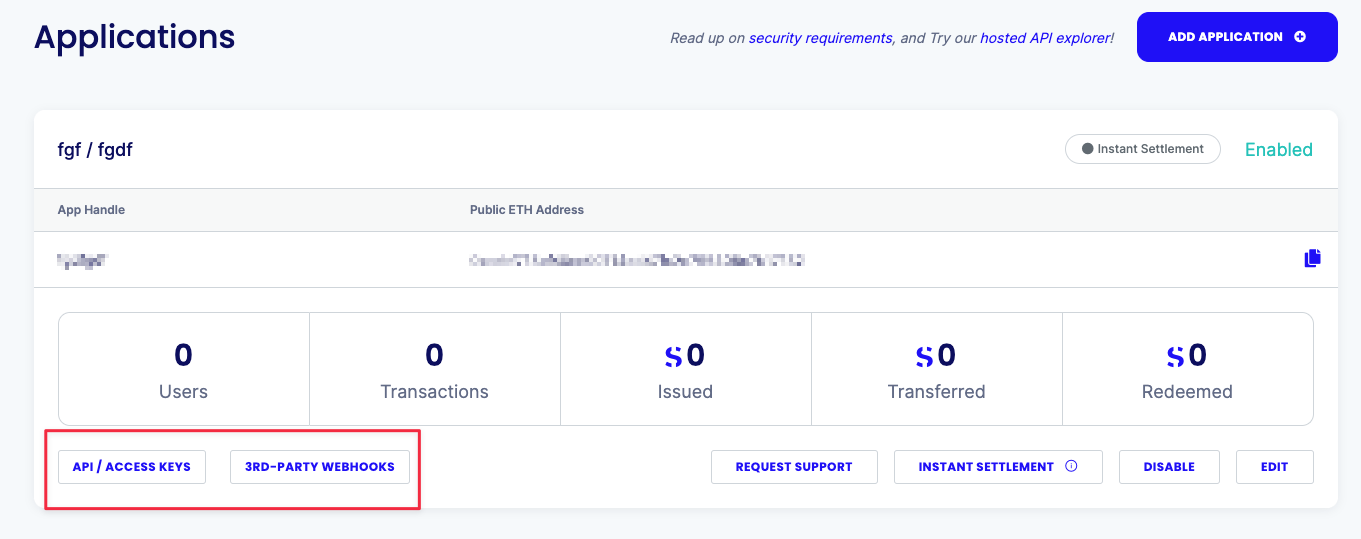
Sila console, Applications dashboard
Transaction Diagram
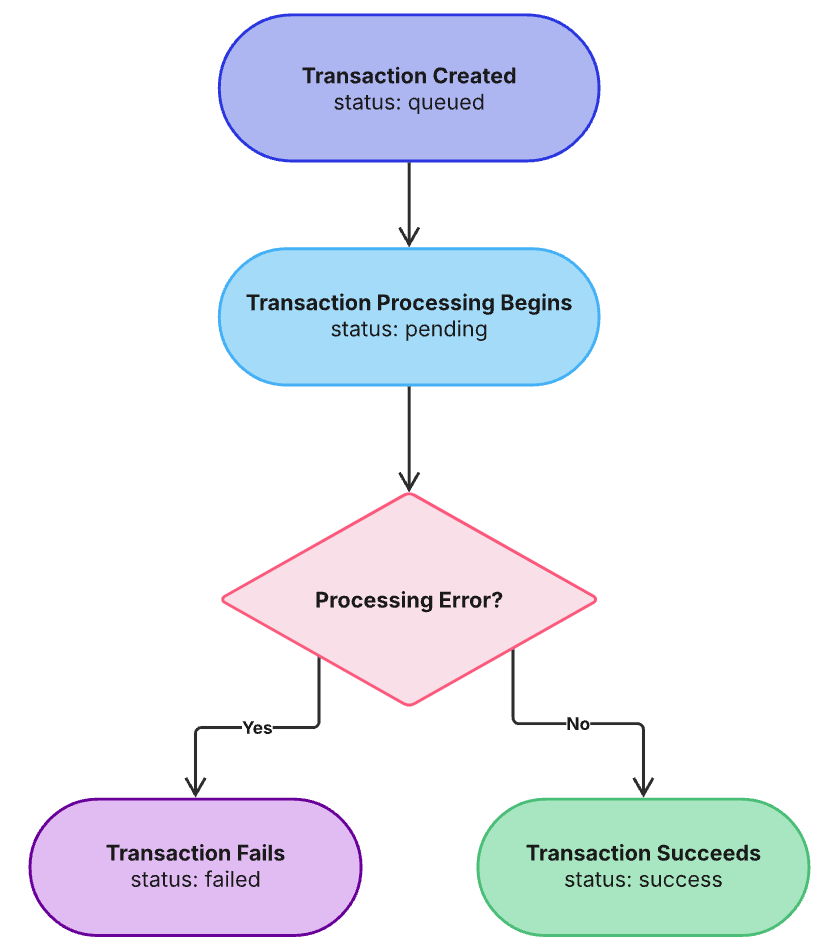
Processing Channel ID
Once Checkout.com onboarding is complete, please reach out to Sila and provide your Processing Channel ID, provided by Checkout. This number acts as your account number on Checkout.com.
Sila will add this Processing Channel ID to the Api / Access Keys section of an App Profile in the console. Prior to this step, you will see a notice that the app has not yet been set up with Checkout.
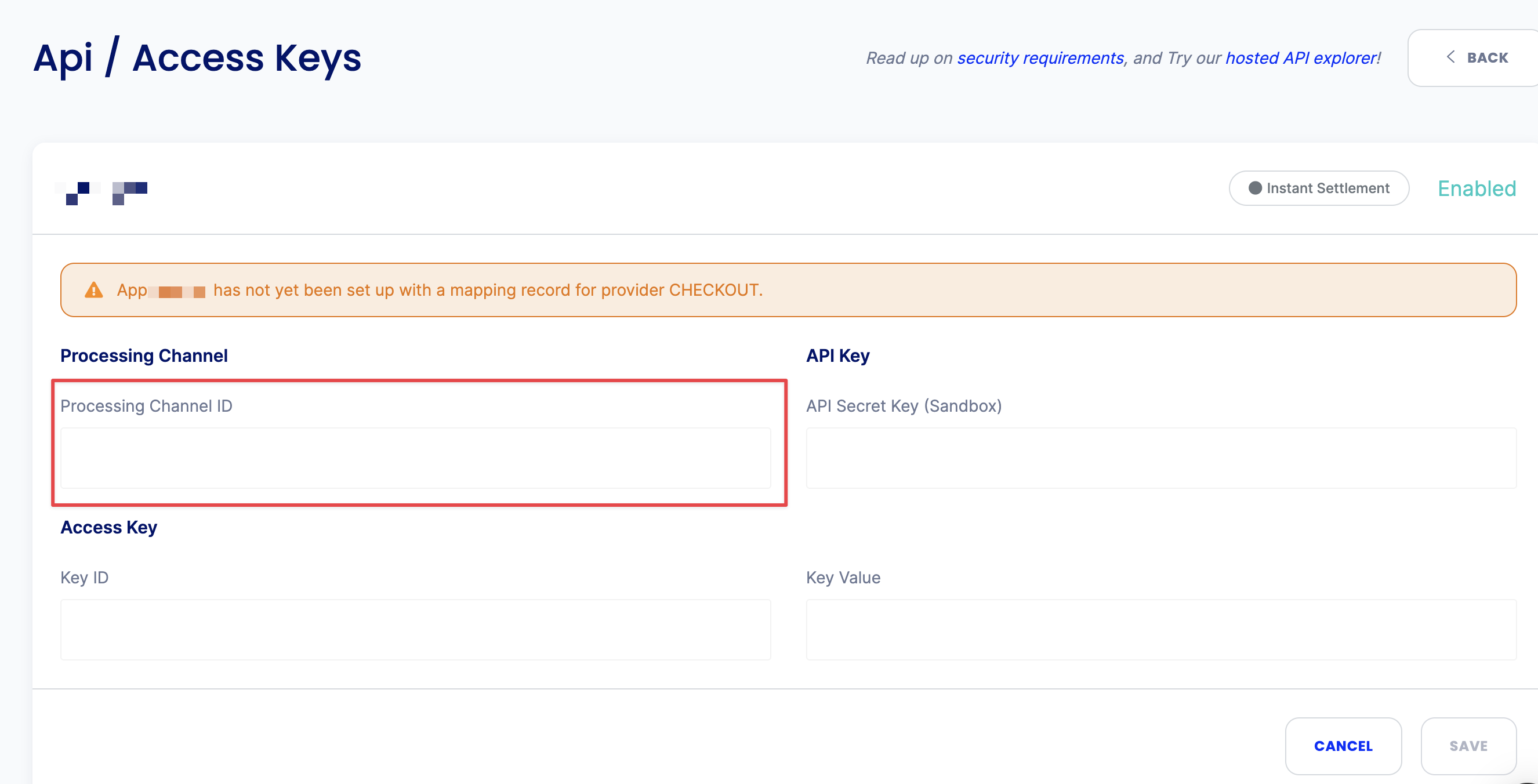
Sila console, Application detail page, prior to Checkout setup
Once the Processing Channel ID has been added by Sila, the notice will disappear and the Processing Channel ID will be populated.
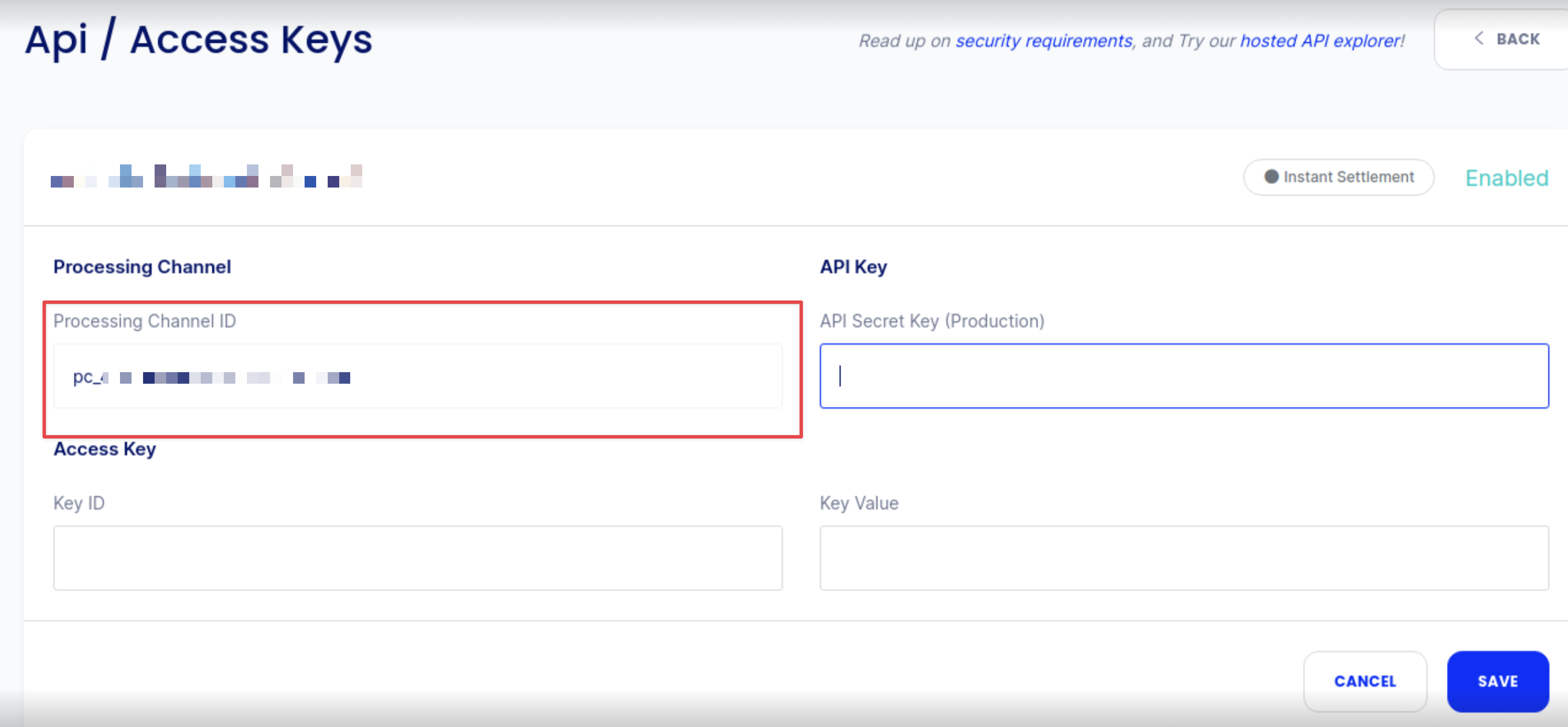
Final Setup
Keys and Webhook
API Secret Key and/or Access Key: After Sila has added the Processing Channel ID, log into the console, navigate to Applications, and click on the API/ACCESS KEYS button. Add your CKO API Secret Key and/or your CKO OAuth2 credentials (Access Key).
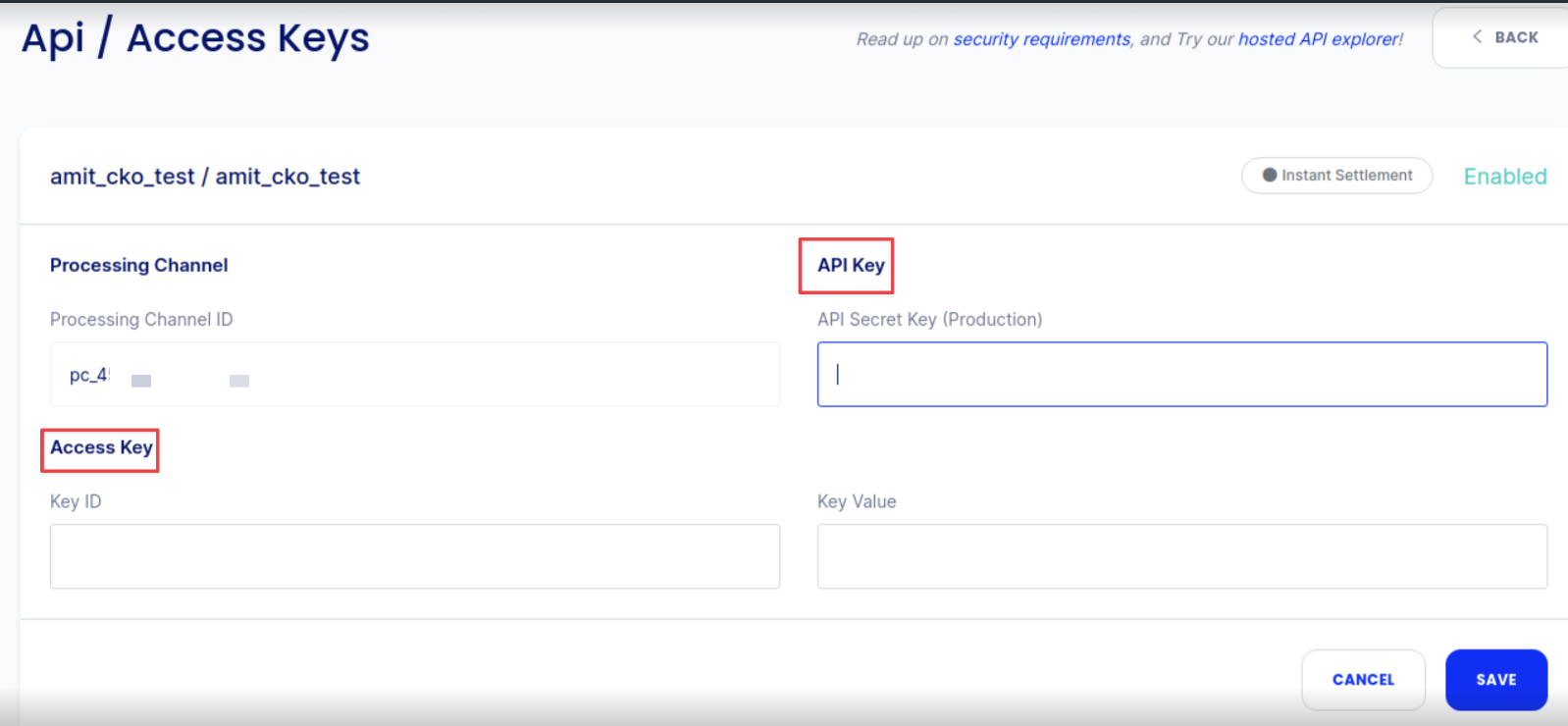
Webhook setup: After adding the API Secret Key and/or Access Key, set up the CKO webhook for refunds in the 3rd-Party Webhooks section. Just click GENERATE KEYS and the webhook will be automatically created.
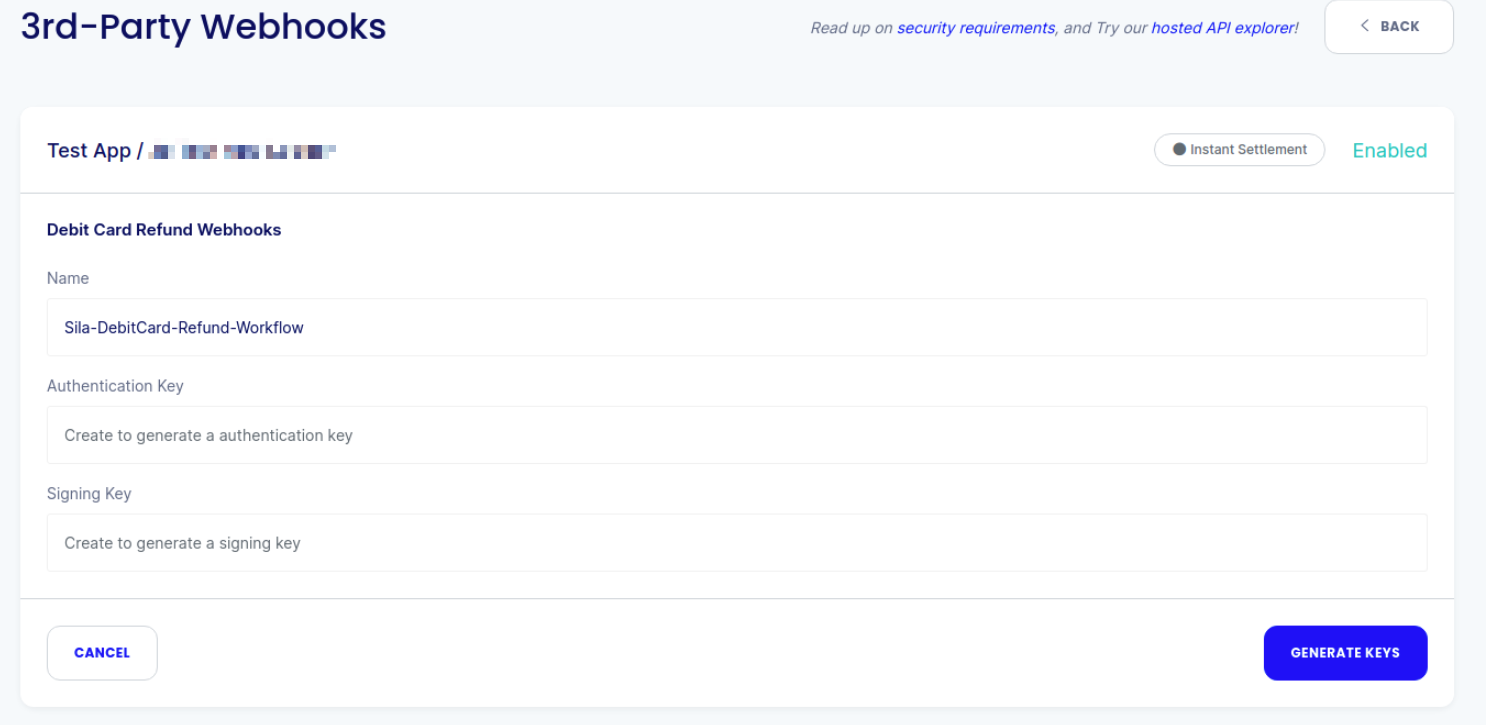
Sila console, 3rd-Party Webhooks screen
NOTE - Webhook
If the Key fields are already filled in, or if the button reads
REGENERATE KEYSthe webhook is already set up. No need to regenerate keys unless you feel your webhook keys have been compromised and wish to update them.
Customer Reserve Wallet
Lastly, if you plan to use /issue_sila and/or /refund_debit_card endpoints, you will need to create a Customer Reserve Wallet. Please contact Sila support via Slack and provide the following to set up your CRW:
For SANDBOX: app_handle, user_handle, and the Wallet ID
For PRODUCTION: Company Legal Name, app_handle, user_handle, and the Wallet ID
You are now ready to begin using the debit card endpoints! Start here with /link_card.
Updated about 1 year ago