Webhook Management Console
Endpoints Dashboard
Use the Endpoints Dashboard to add, edit, and manage your webhook endpoints.
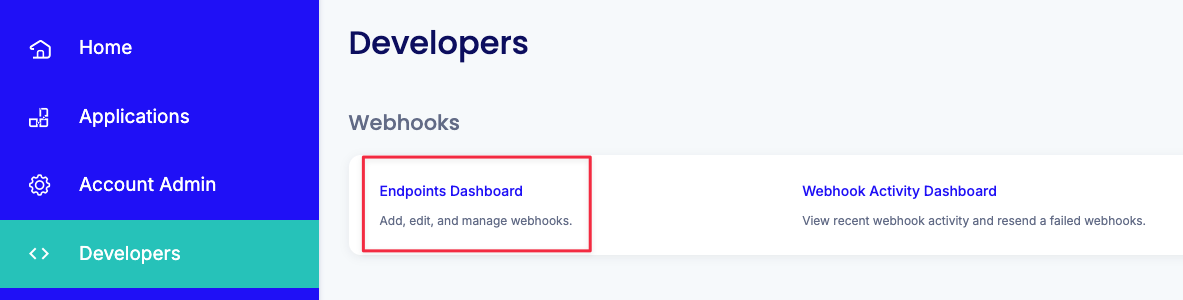
Defining a new webhook
- use either the Create (adding your first) or "Add Endpoint" controls to launch the Add Endpoint view:
| Your first view (no webhooks defined yet) | The view with some webhooks defined |
|---|---|
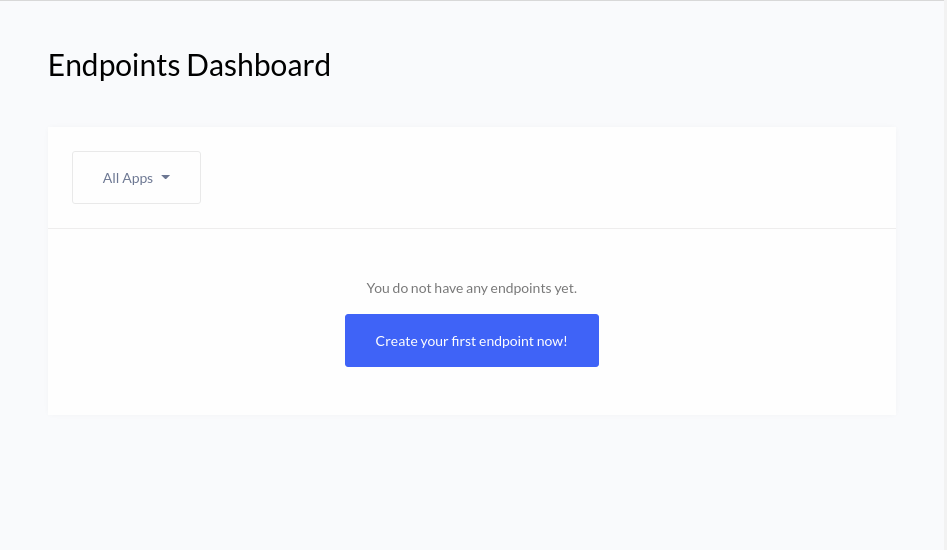 | 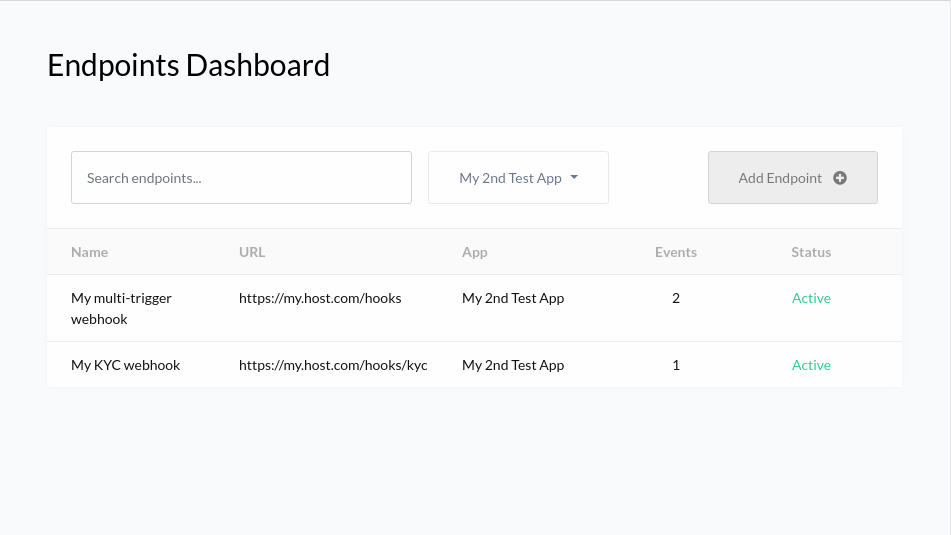 |
Webhook Definition
The fields are:
- Endpoint Name: give your webhook a recognizable name (spaces and punctuation are allowed).
- Endpoint URL: the full URL to your application's endpoint, include the protocol (
http:vshttps:). - Choose Application: ** if you have multiple applications associated with your account, ensure that you pick the correct app.
- Retries on Failure: In the event that your endpoint returns an HTTP status in the 400 or 500 range, these values define how many times to retry a single event before it is deemed an event failure, and how long to wait between retries.
- NOTE: a 300 code will be considered an immediate event failure, and no retries will be attempted.
- NOTE: after 15 consecutive event failures to an endpoint, the endpoint will be automatically deactivated and no additional webhook events will be sent. You can reactivate the endpoint once it's functional and responding properly.
- Events to send: choose which event triggers you want to subscribe to.
- NOTE: You can pick one, multiple, or even all event types, but your endpoint URL must know how to deal with the different payloads for each event type. Refer to the Webhook Event Reference
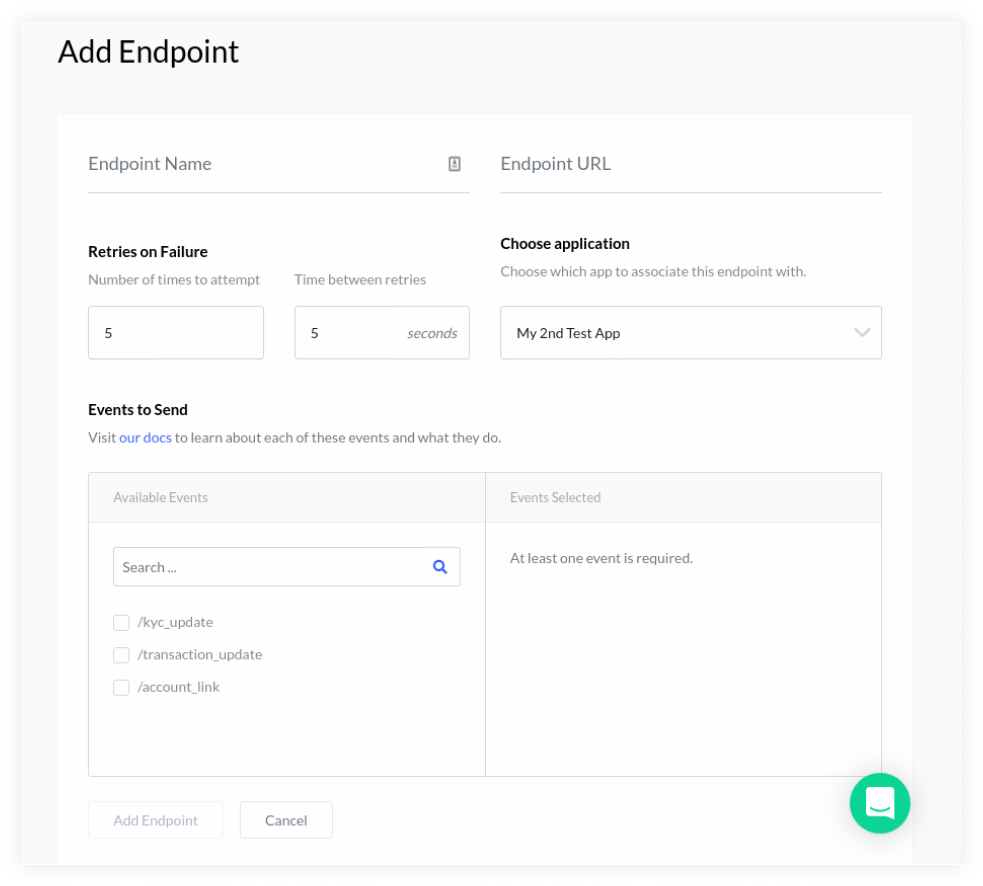
A webhook which subscribes to a single event type
Here, your application will receive notifications at http://my.host.com/hooks/kyc every time a KYC-related event associated with your application occurs.
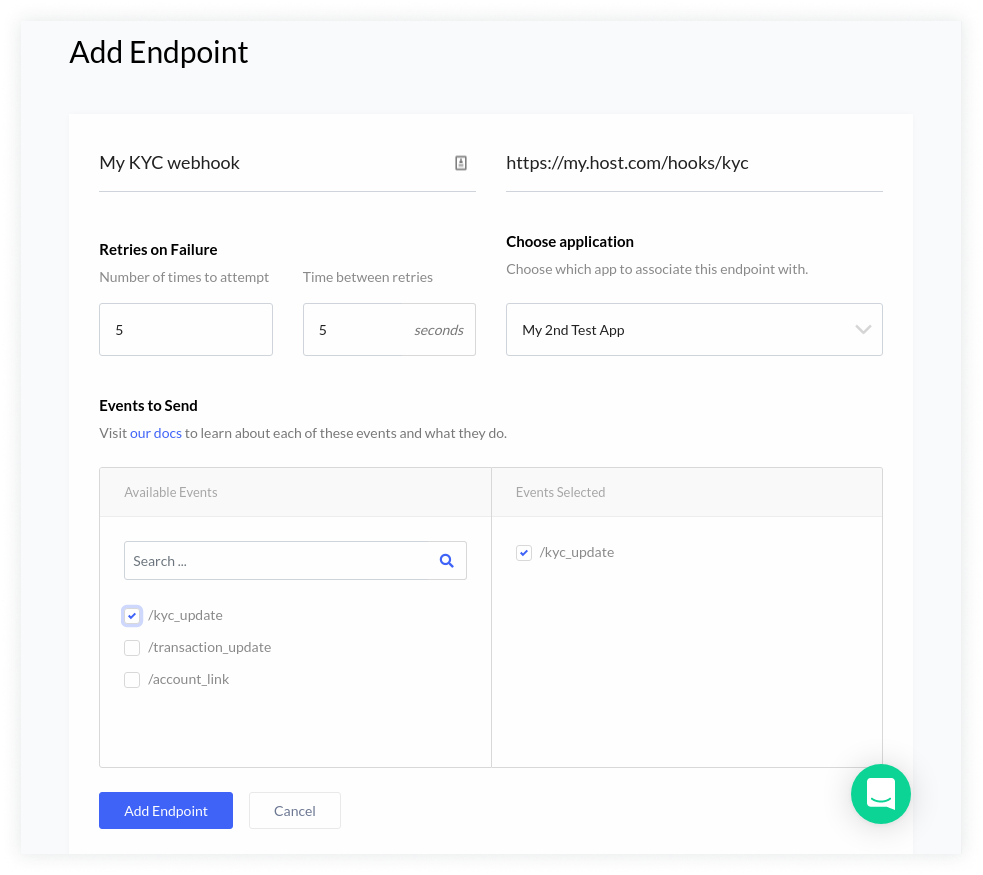
A webhook which subscribes to multiple event types
Here, your application will receive notifications at http://my.host.com/hooks every time either a:
- transaction (sila issue/transfer/redeem) associated with your application is updated
- a bank account which has been waiting for Plaid to complete its Automated Microdeposit Authentication linking process is finally updated; this can take 1-2 business days to complete.
http://my.host.com/hooks must know how to differentiate between the event types based on the request payload, and have different business logic implemented for each event type.
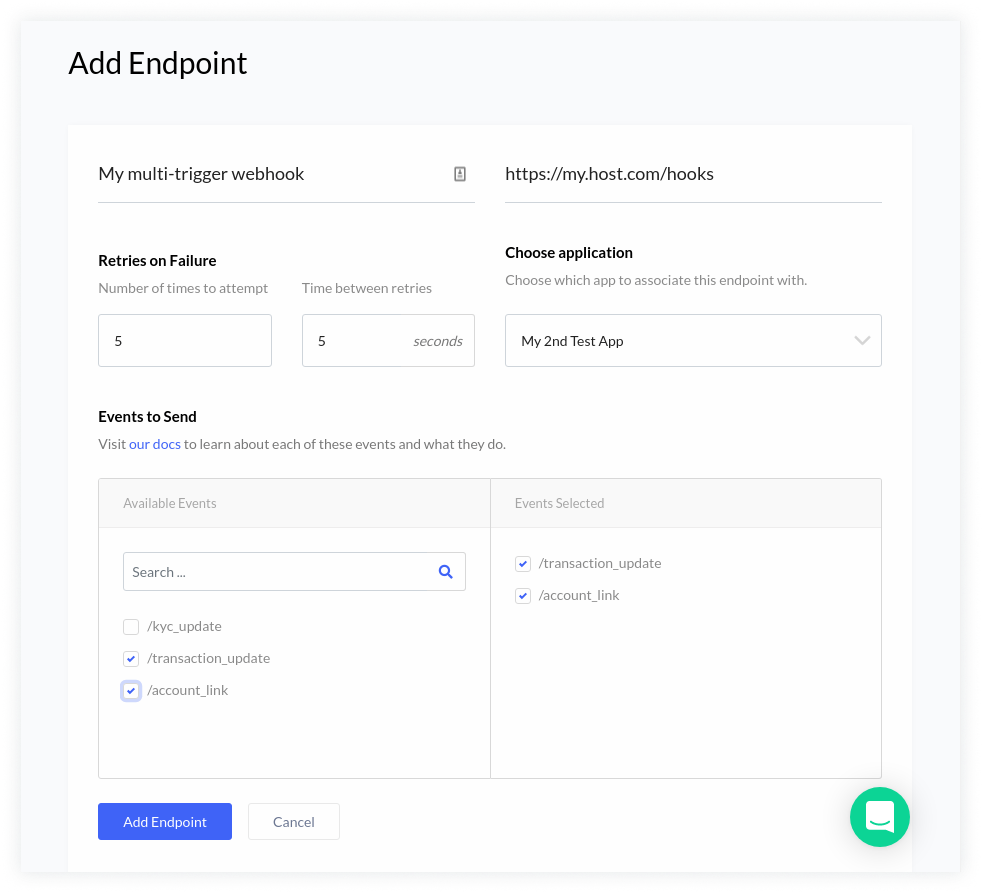
Webhook Activity Dashboard
Use the Webhook Activity Dashboard to view recent webhook activity and resend failed webhooks.
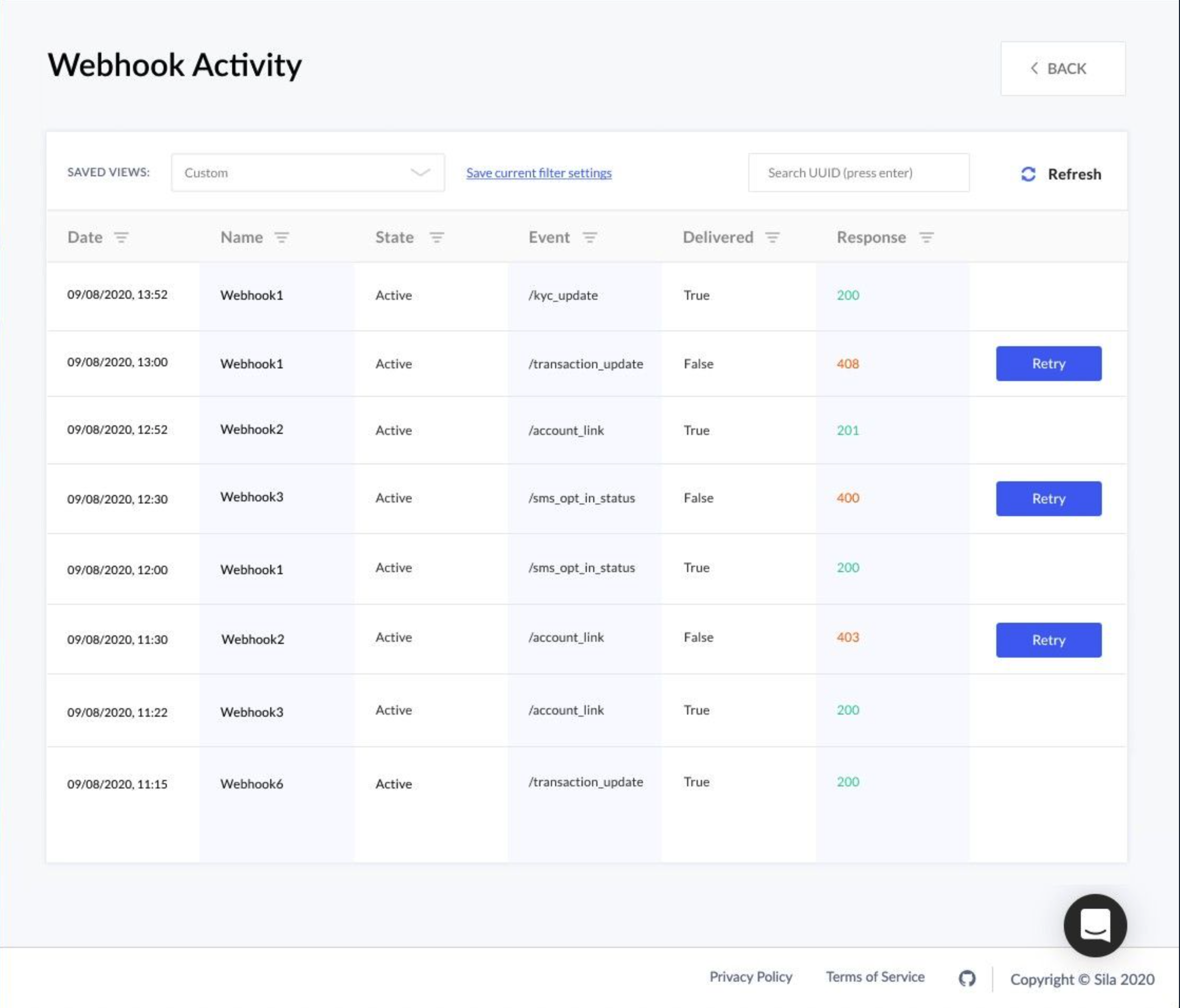
Retry Webhook
A webhook will be automatically deactivated after 15 event failures. A banner will pop up to notify you if this happens. If you wish to resend a webhook that should be working click on the blue "Retry" button to the right of the failed webhook event.
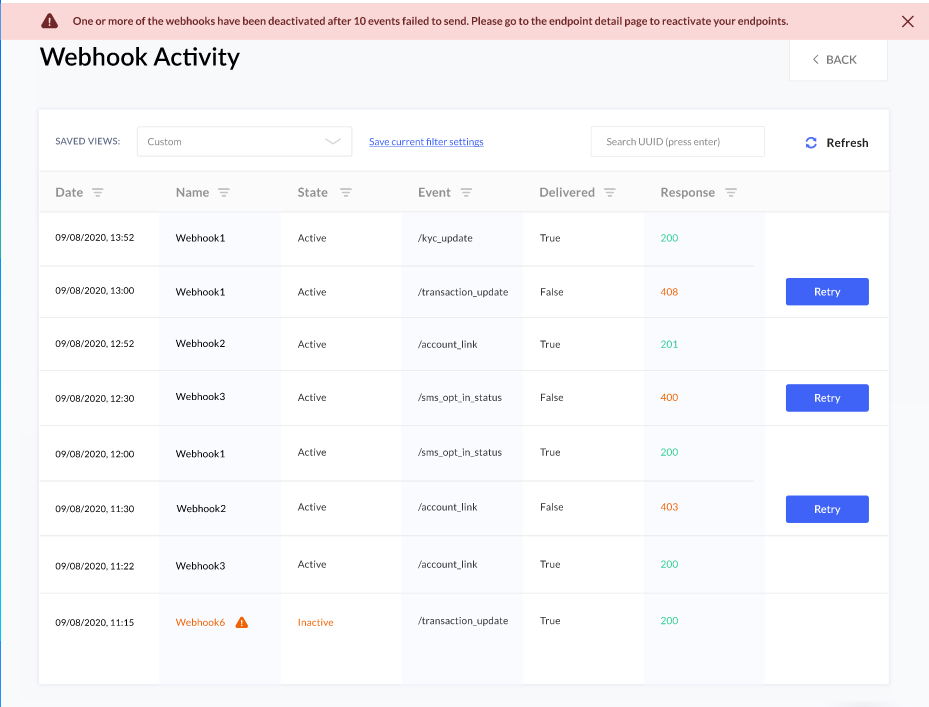
Find Important Events
Filters are available to make it easy to find the events most important to you. You can narrow by date, name, active/inactive, event type, delivery status, and response status code. These can be used individually or in combination.
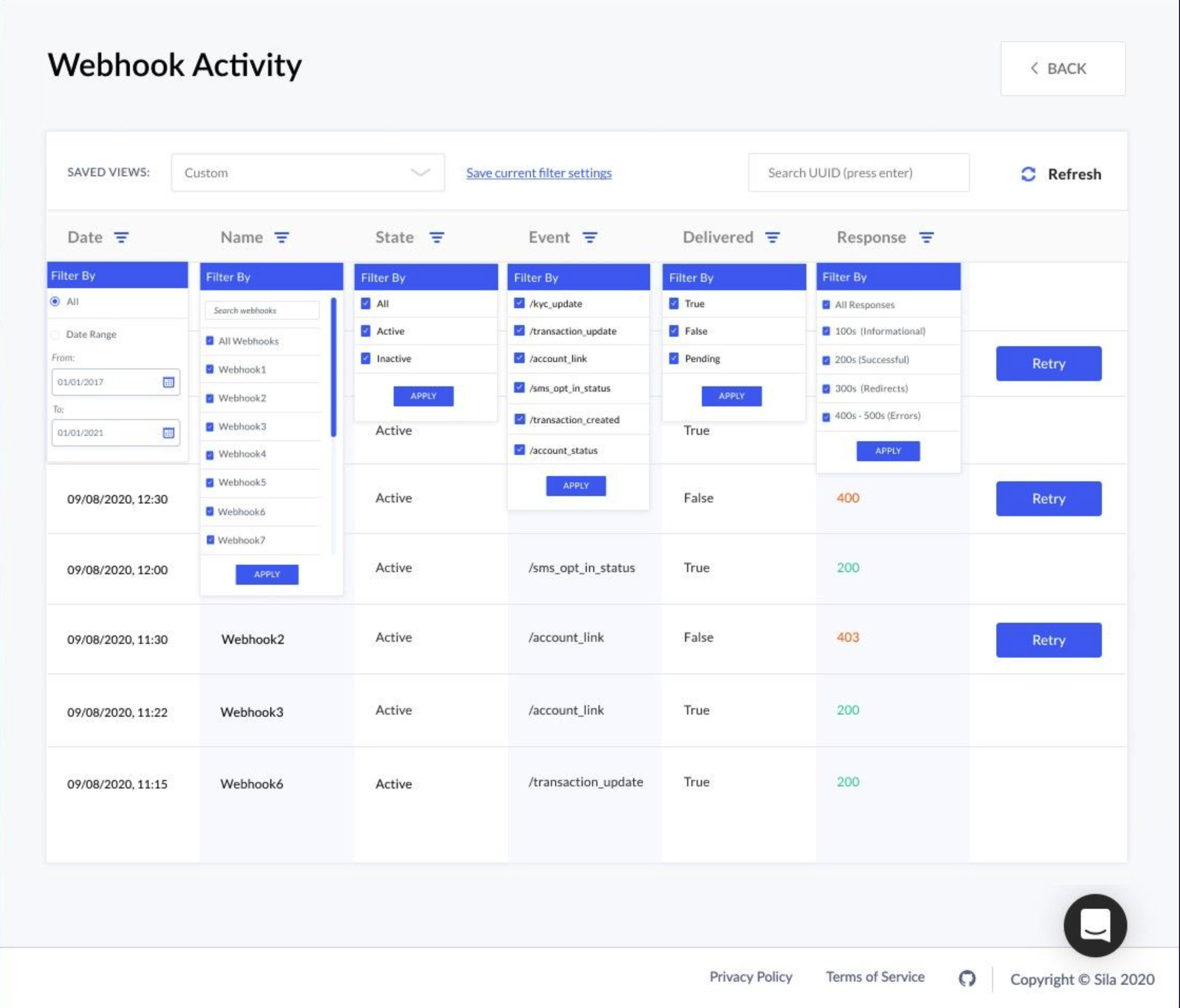
Examine Event
To see details about a webhook event click on it. This will bring up a page with details about the event and webhook. If you wish to edit the webhook that sent the event click on the blue "Manage <webhook_name>" button.
Updated 5 months ago