Virtual Account Demo Checklist - depreciated
The following "checklist" is designed to help your dev team hit all the markers we are expecting to see during the Virtual Account demo review of your sandbox application.
You will need to demonstrate the following:
Step 1: Virtual Accounts specific disclosure and agreement requirements
Step 2: /open_virtual_account and incoming external ACH transaction requirements
Step 3: External ACH Transaction requirements
Step 4-6: Transaction flow requirements (as outlined on your approved funds flow)
- NOTE: Videos are required to be submitted with audio as someone needs to talk though what they are clicking on, what endpoint is being invoked and verbalize the requirements indicated below.
Step 1a. Disclosures and Agreements
This section should show how an End User reads, acknowledges and agrees to the required Virtual Account disclosures and End User agreements.
Virtual Accounts Disclosures
- Provides conspicuous access within the interface to the Virtual Accounts Disclosures (ie: pop up).
- Includes a checkbox to indicate the End User has read and acknowledged the Virtual Accounts Disclosures.
- Ability to capture the Electronic Signature of each Virtual Accounts End User.
Virtual Account Consumer or Business Deposit Agreement
- Provides conspicuous access to the Virtual Account Consumer or Business Deposit Agreement (ie: scroll, download, redirect, etc.).
- Includes a checkbox to indicate the End User has read and agreed to the Virtual Account Consumer or Business Deposit Agreement (as applicable).
- Ability to capture the Electronic Signature of each Virtual Accounts End User.
- Provides a way for the End User to retain a copy of the Virtual Account Consumer Deposit Agreement (ie: hyperlink, download, etc.). as applicable
- Provides a way for the End User to retain a copy of the Virtual Account Business Deposit Agreement (ie: hyperlink, download, etc.). as applicable
All documents must show the required data inputs and Sila’s unaltered required language.
IMPORTANT: This step must happen before the End User is able to set up a Virtual Account.
REQUIRED DEMONSTRATION - Disclosures and Agreements:
The following steps are required to demonstrate how an End User reads and acknowledges the Virtual Accounts Disclosures and reads and agrees to the Virtual Account Consumer or Business Deposit Agreement.
- If your platform refers to a Virtual Account by calling it anything other than a "Virtual Account" please clearly VERBALIZE:
- How are you referring to Virtual Accounts with your End Users?
Virtual Accounts vs User Wallets
2. Demonstrate how your UI indicates to an End User the difference between setting up a virtual account vs linking a bank account to an End User wallet.
The following step must be completed before an End User is able to set up a Virtual Account.
- VERBALIZE that you have reviewed the Virtual Accounts Product Compliance Manual and that you understand your responsibilities as outlined in the manual.
Virtual Accounts Disclosures
Demonstrate how the Virtual Accounts Disclosures are conspicuously displayed to the End User (ie: pop up).
You must point out where in the Virtual Accounts Disclosures you are presenting the End User with the following:
Refer to the Virtual Accounts Product Compliance Manual for instructions on how to outline the required disclosure language that you must provide for each of the following categories.
- a. Interest - with Company specific required disclosure language
- b. Minimum Balance - with Company specific required disclosure language
- c. Services and Features - with Company specific required disclosure language plus descriptive list
- d. Opening Fees: - with Company specific required disclosure language
Note that, at this time, charging fees for vAccounts is prohibited
- e. Other Fees: - with Company specific required disclosure language
Note that, at this time, charging fees for vAccounts is prohibited
- f. Transaction and Account Limits - with Company specific required disclosure language plus applicable limits, frequency, values:
- g. General Communications Notice - with Company specific required disclosure language plus support phone and email
- h. Errors & Disputes Notice - with Company specific required disclosure language plus support phone and email
Demonstrate how the End User must click a checkbox to indicate they have read and acknowledged the Virtual Accounts Disclosures.
Demonstrate where you are capturing the Electronic Signature data (outlined below) of each Virtual Account End User showing that they are consenting to the Virtual Accounts Disclosures.
- name (first and last)
- user_handle
- email address
- IP address
- time stamp of electronic signature
- webpage/link the End User viewed and agreed to
Evolve Consumer or Business Virtual Account Deposit AgreementVirtual Account Consumer Deposit Agreement
If you are onboarding Individuals:Refer to the Evolve Consumer Virtual Account Deposit Agreement (Annex A)
Demonstrate how the Consumer Virtual Account Deposit Agreement is conspicuously provided to the End User (ie: scroll, download, redirect, etc.).
You must point out where in the Consumer Virtual Account Deposit Agreement document the End User sees your:
- Company Name
- Company customer support phone number
- Company customer support email
- Link to Company website
- Link to Company Service Provider Terms
Demonstrate how the End User must click a checkbox to indicate they have read and agreed to the Virtual Account Consumer Deposit Agreement.
Demonstrate where you are capturing the Electronic Signature data (outlined below) of each Virtual Account End User showing that they are consenting to the Virtual Account Consumer Deposit Agreement.
- name (first and last)
- user_handle
- email address
- IP address
- time stamp of electronic signature
- webpage/link the End User viewed and agreed to
- Demonstrate how you have provided a way for the End User to retain a copy of the Virtual Account Consumer Deposit Agreement (ie: hyperlink, download, etc.).
Virtual Account Business Deposit Agreement
If you are onboarding Business:Refer to the Evolve Business Virtual Account Deposit Agreement (Annex B)
Demonstrate how the Business Virtual Account Deposit Agreement is conspicuously provided to the End User (ie: scroll, download, redirect, etc.).
You must point out where in the Business Virtual Account Deposit Agreement document the End User sees your:
- Company Name
- Company customer support phone number
- Company customer support email
- Link to Company website
- Link to Company Service Provider Terms
Demonstrate how the End User must click a checkbox to indicate they have read and agreed to the Virtual Account Business Deposit Agreement.
Demonstrate where you are capturing the Electronic Signature data (outlined below) of each Virtual Account End User showing that they are consenting to the Virtual Account Business Deposit Agreement.
- name (first and last)
- user_handle
- email address
- IP address
- time stamp of electronic signature
- webpage/link the End User viewed and agreed to
- Demonstrate how you have provided a way for the End User to retain a copy of the Virtual Account Business Deposit Agreement (ie: hyperlink, download, etc.).
Virtual Accounts End User Error and Dispute Handling
13. VERBALIZE you have reviewed the Virtual Accounts End User Error and Dispute Handling Manual and that you understand your responsibilities as outlined in the manual.
Step 1b. Access to Disclosures and Agreements
It is required that End Users users have access to the Virtual Accounts Disclosures and the Virtual Account Consumer or Business Deposit Agreement at any time from within the app or via a link on the website.
REQUIRED DEMONSTRATION - Access to Disclosures and Agreements
- Show how an end user can access the Virtual Accounts Disclosures from within the app or via a link on the website.
- Show how an end user can access the Virtual Account Consumer Deposit Agreement from within the app or via a link on the website. (as applicable)
- Show how an end user can access the Virtual Account Business Deposit Agreement from within the app or via a link on the website. (as applicable)
Step 2. /open_virtual_account
This section should show how a End User opens a Virtual Account, generates an account # and routing # and testing an incoming external ACH transaction.
REQUIRED DEMONSTRATION - /open_virtual_account:
- Demonstrate how an End User opens a Virtual Account and generates an account # and routing # that they can use to connect their external account.
- Demonstrate how you are storing the account #, routing # and virtual account ID
Step 3. External ACH Transactions
This section should show how an End User sets up an incoming external ACH transaction and an outgoing external ACH transaction.
As outlined on your approved funds flow.
REQUIRED DEMONSTRATION - External ACH Transaction
- Demonstrate an Incoming External ACH Transaction to the specified Virtual Account you opened.
To simulate an external incoming ACH transaction to a virtual account, use the /create_test_virtual_account_transaction API
- See Testing an Incoming External ACH Transaction in the docs.
If applicable to your funds flow you must also:
- Demonstrate an Outgoing External ACH Transaction to a the specified Virtual Account you opened.
You may skip this requirement as this endpoint is not available at this time.
The following section is only applicable if you funds flow indicates you are using any of the following endpoints.
Step 4. /issue_sila
This section should show how an End User issues Sila from their bank account to a specified End User's Virtual Account.
As outlined on your approved funds flow.
NOTE: You can use the /get_payment_methods endpoint to get virtual account ID
REQUIRED DEMONSTRATION - /issue_sila
Demonstrate how an End User issues Sila from their bank account to a specified End User's Virtual Account.
If the endpoint is not applicable please indicate why.
Show side by side UI with your backend to demonstrate understanding of Virtual Account specific key:pair parameters.
- Show how an End User logs in and accesses their Virtual Account
- Show how an End User initiates an ACH Debit transaction which includes:
- specified bank account
- specified Virtual Account
- transaction amount
- Show where the End User sees the “Transaction Authorization Screen” which includes:
- transaction amount
- bank account information (last four digits of the account number or account_name)
- any recurrence information
- Before submitting the End User needs to confirms the transaction information on the Transaction Authorization Screen and have the option to:
- cancel the transaction request
- makes changes to the transaction request
- submit the transaction request
- Show where the End User sees the “Confirmation Screen” that tells the transaction request has been accepted and is being processed.
Step 5. /transfer_sila
This section should show the movement of Sila tokens, specifically how an End User initiates a transfer of a specified amount to or from a specified Virtual Account to or from a specified destination handle (wallet).
As outlined on your approved funds flow.
REQUIRED DEMONSTRATION - /transfer_sila
Demonstrate how an End User initiates a transfer of a specified amount to or from a specified Virtual Account to or from a specified destination handle (wallet).
If the endpoint is not applicable please indicate why.
Show side by side UI with your backend to demonstrate understanding of Virtual Account specific key:pair parameters.
Transferring funds to/from a vAccounts utilizes the /transfer_sila endpoint but requires two additional fields:
Source ID - where funds are coming from (debit) If left blank, default wallet for user will be used and will result in an error*
*Destination ID - where funds are going to (credit)Virtual Account ID
Card ID
Wallet ID
Blockchain Address ID
Bank Account IDShow where the End User sees the “Transaction Authorization Screen” which includes:
- Transaction amount
- Where the tokens are going (specified destination handle or wallet).
- Where the tokens are coming from (specified Virtual Account).
- Before submitting the End User need to confirm the transaction information on the Transaction Authorization Screen and have the option to:
- cancel the transaction request
- makes changes to the transaction request
- submit the transaction request
- Show where the End User sees the “Confirmation Screen” that tells the transaction request has been accepted and is being processed.
Step 6. /redeem_sila
This section should show the movement of Sila tokens to a linked bank account, specifically how an End User initiates a redeem of a specified amount from a specified Virtual Account and starts the process of initiating an ACH Credit transaction to the End Users linked bank account.
As outlined on your approved funds flow.
NOTE: Must specify that the Source ID is the virtual account (to take funds out of virtual account)
REQUIRED DEMONSTRATION - /redeem_sila
Demonstrate how an End User initiates a redeem of a specified amount from a specified Virtual Account and starts the process of initiating an ACH Credit transaction to the End Users linked bank account.
If the endpoint is not applicable please indicate why.
Show side by side UI with your backend to demonstrate understanding of Virtual Account specific key:pair parameters.
- Indicate where the End User sees the “Transaction Authorization Screen” which includes:
- transaction amount
- bank account information (last four digits of the account number)
- any recurrence information
- Before submitting the End User need to confirm the transaction information on the Transaction Authorization Screen and have the option to:
- cancel the transaction request
- makes changes to the transaction request
- submit the transaction request
- Show where the End User sees the “Confirmation Screen” that tells the transaction request has been accepted and is being processed.
Ready for a Demo Review?
Double Check - Requirements before submitting!
Make sure you have not missed anything by double checking that you hit all the markers outlined above.
Head to the Demo Overview page see FAQ and to learn how to submit your sandbox application for a demo review.
Once received and added to the queue Demo Reviews can take up to 5 business days. Feedback will be sent to you via email from your Sila Onboarding Specialist.
Updated about 3 years ago