Register Your Application
You can use the Sila Developer console to create your dev/stage/prod applications.
Don't have a developer account? Create one at https://console.silamoney.com/register
This article provides instructions on how to register an app using the Developer Console.
Step 1: In your web browser, go to https://console.silamoney.com/login
Step 2: Enter your username and password in their corresponding fields. You will be logged in to the Developer Console immediately.
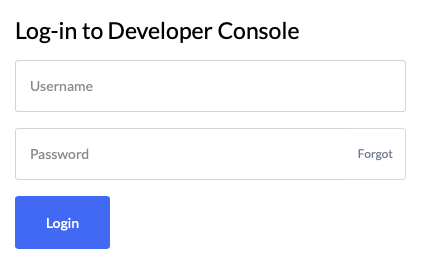
Step 3. Go to https://console.silamoney.com/apps, click the "Add Application" Button
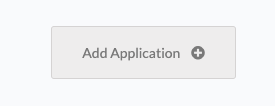
Step 4. Enter a name and "App Handle" for your application.
Your App Handle is the "app_handle" that will be used to identify and authorize each API request that you make.
Step 5. Click the blue "Generate" button to generate a public-private key pair for your application.
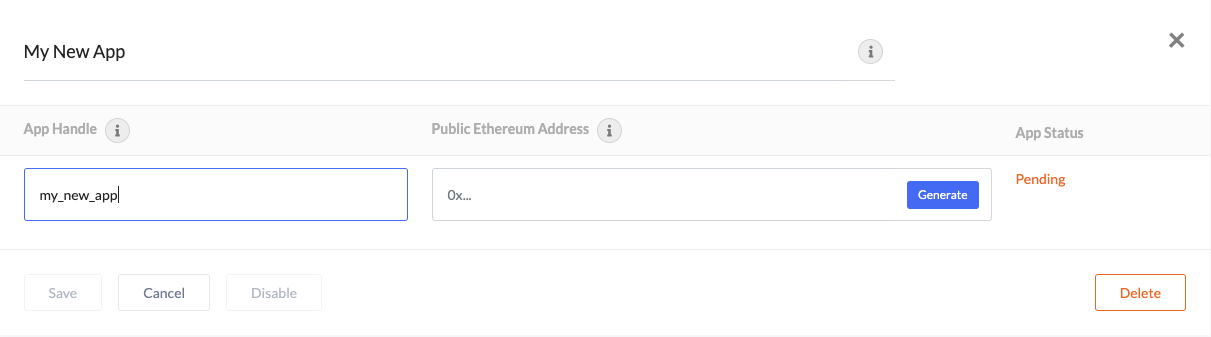
Step 6. Click the blue "Download Keystore File" button to save your public-private key pair for your application.
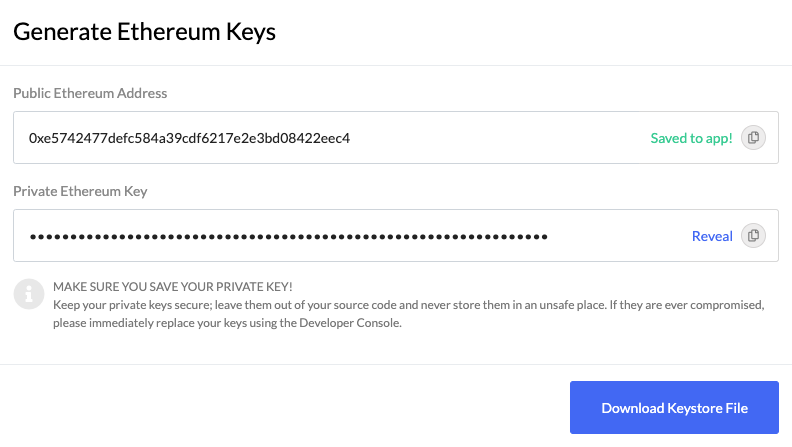
Remember to save your private key.
You will need your Private Key and App Handle to communicate with the Sila API. The private key is the one that DOES NOT begin with 0x. In production you will be required to store your private key in a KMS.
In the event that your original App private/public key pair is lost or compromised need to immediately generate a new App private/public key pair in the Developer Console by clicking on the generate button next to the ETH address.
Step 6. The public key you generated will be inserted into your application "Public Ethereum Address"
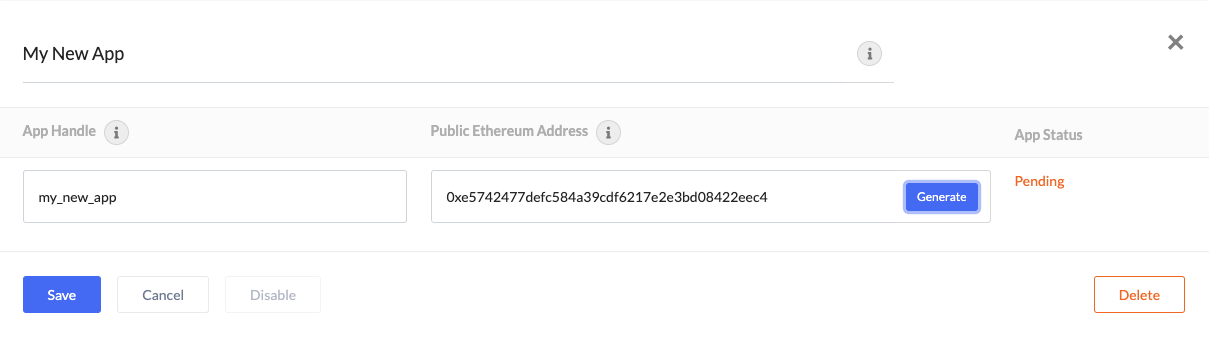
Step 7. Click the blue "Save" button to save your changes and register your app.
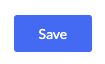
Step 8. Once you've saved your changes you'll see that your App status is now "Enabled" on the Sila network and you're ready to start coding.
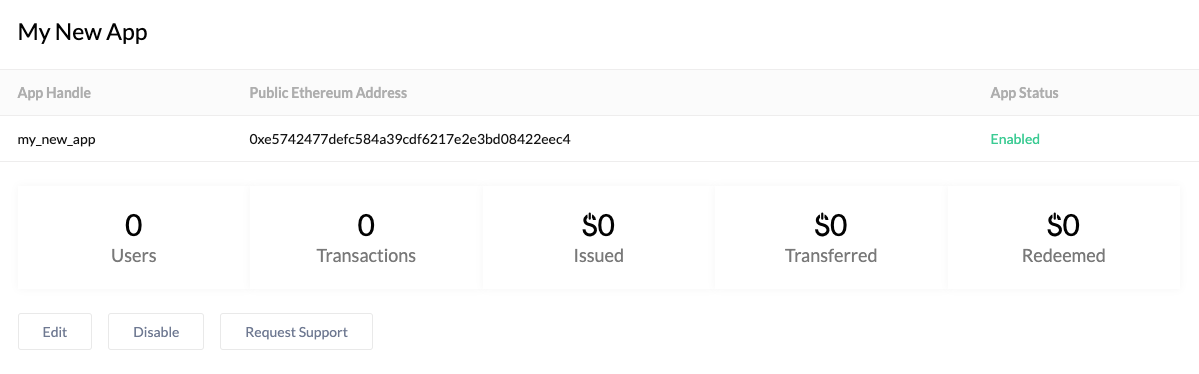
Updated over 3 years ago